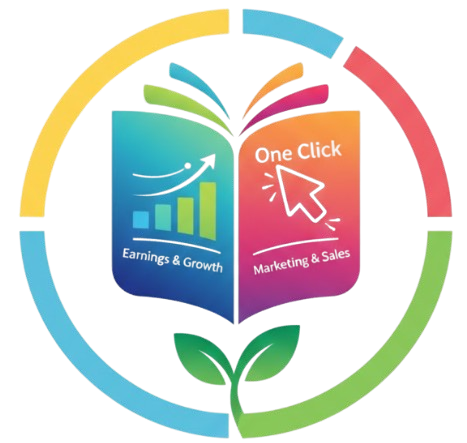So, you’ve written your first book (yay! 🎉) and now you’re ready to publish it for the world to see? Amazon Kindle Direct Publishing, or KDP, is hands-down the easiest way to make your dream come true. Whether you’ve written a short story, a guide, or even a novel, uploading it on KDP is a smooth process once you know what to do.
Let’s walk through the steps together—slowly, clearly, and practically—so you can hit that “Publish” button with full confidence.
What is KDP?
KDP stands for Kindle Direct Publishing, a platform by Amazon that allows authors to publish their books for free. You don’t need a publisher, no need for printing hundreds of copies, and definitely no complicated paperwork.
You can publish both ebooks and paperbacks (even hardcovers now). When someone buys your book, Amazon prints it, ships it, and sends you the royalty. Simple, right?
| Type | Description | Example |
|---|---|---|
| eBook | Digital version, read on Kindle or Kindle app | A novel, short story, or guide |
| Paperback | Physical printed version of your book | A printed self-help or fiction book |
| Hardcover | A sturdier printed version | Coffee table book or collector’s edition |
Create Your KDP Account
Alright, before anything else, go to kdp.amazon.com and sign in using your Amazon account. If you don’t have one, create a new account—it only takes a few minutes.
Once you’re in, KDP will ask for a few details like your author name, address, and tax information. Don’t stress—it’s just for royalty payments and identification.
💡 Tip: Make sure your name and bank info are correct. This will ensure smooth royalty payments later.
Prepare Your Book Files
Before uploading, make sure your book is ready in every sense—text, cover, and formatting.
Let’s break that down a little:
-
Manuscript (the main file) – This is your actual book. It can be in
.doc,.docx,.epub, or.pdfformat.-
Keep your formatting simple.
-
Use consistent headings and spacing.
-
Avoid too many fancy fonts; stick to basics like Times New Roman or Garamond.
-
-
Book Cover – A catchy, high-quality cover is your first impression.
-
You can design it using tools like Canva, Adobe Express, or KDP’s own Cover Creator.
-
Recommended size: 2,560 x 1,600 pixels for eBooks.
-
-
Book Description – Write a description that hooks the reader. Keep it simple but interesting. Talk about what the book offers without giving away too much.
-
Keywords and Categories – Choose words that people will actually search for.
Example:-
“Self-help for beginners”
-
“Romantic novel set in Paris”
-
Here’s a quick checklist for you:
| Checklist Item | Status |
|---|---|
| Manuscript formatted and ready | ✅ |
| Cover design completed | ✅ |
| Title and description finalized | ✅ |
| Keywords researched | ✅ |
| Categories selected | ✅ |
Start a New Title on KDP
Once you’re logged into your KDP dashboard, click “+ Kindle eBook” or “+ Paperback” depending on what you’re publishing.
Now, you’ll go through a few sections:
-
Book Details (title, subtitle, author name, description)
-
Content Upload (manuscript and cover)
-
Pricing & Rights (royalty options, price, and regions)
Add Your Book Details
This is where you’ll fill in information that appears on your book’s Amazon page.
-
Book Title: Make sure it’s exactly how you want it to appear.
-
Subtitle (optional): Can help with keywords or clarification.
-
Author Name: Your name or pen name.
-
Description: Write this carefully—it’s your sales pitch!
-
Keywords: Add up to 7.
-
Categories: Choose 2 that best match your book’s genre.
💬 Example:
If your book is about “mindful eating,” your categories might be:
Health & Fitness → Diet & Nutrition
Self-Help → Personal Growth
🧰 Helpful tools: Best Free Tools to Create KDP Interiors
Upload the Manuscript and Cover
Now comes the exciting part—actually uploading your book!
-
Upload your manuscript file (.docx, .pdf, or .epub).
-
Upload your cover. If you’re using KDP’s Cover Creator, you can customize it online.
-
Preview your book using KDP’s Online Previewer to check layout, fonts, and spacing.
Make sure everything looks clean—no broken lines or weird formatting.
🖋️ Tip: Always preview! A single misplaced line can ruin the reading experience.

Select Publishing Rights and Pricing
Next, you’ll need to select where you own the rights. If it’s your own book, choose “I own the copyright.”
Then set your pricing and royalties:
| Royalty Option | Royalty % | eBook Price Range |
|---|---|---|
| 35% | Basic rate | Any price |
| 70% | Higher rate | Between $2.99 and $9.99 |
💡 Most authors go with the 70% option for eBooks between $2.99–$9.99.
You’ll also set pricing for different regions like the US, UK, and India. KDP will convert prices automatically, so don’t worry too much.
-
🧰 Helpful tools: Best Free Tools to Create KDP Interiors
Hit Publish! 🚀
Once everything looks good, click “Publish Your eBook” (or “Publish Your Paperback”). That’s it!
It usually takes up to 72 hours for Amazon to review and make your book live. When it’s approved, you’ll receive an email saying:
“Congratulations! Your book is now available on Amazon.”
You can then share your book link on social media, your website, or even your email list.
Promote Your Book After Publishing
Uploading your book is just step one. The real success comes from promotion.
Here are a few simple ideas:
-
Share snippets or quotes from your book on Instagram or Facebook 📸
-
Join author groups or forums where you can share your journey
-
Create a small blog or website with a “Buy Now” link
-
Offer a free copy to a few readers for honest reviews
The more visibility your book gets, the higher it will rank on Amazon search results.
Common Mistakes to Avoid
| Mistake | Why It’s a Problem | Fix |
|---|---|---|
| Poor cover design | Makes book look unprofessional | Hire a designer or use templates |
| Weak description | Doesn’t attract readers | Focus on benefits and curiosity |
| Wrong categories | Book won’t reach right audience | Research competitors first |
| Typos or formatting errors | Hurts reading experience | Proofread carefully |
| Overpricing | Scares buyers | Stay within $2.99–$9.99 range |
Some Extra Tips for Beginners
-
Don’t stress if sales are slow at first. Every author starts small.
-
Update your description and keywords if your book isn’t showing up.
-
Experiment with KDP ads once you’re comfortable.
-
Keep writing! More books = more exposure.
Publishing your first book is like planting a seed. 🌱 It takes time to grow, but once it does, the results can be amazing.
Quick Recap Table
| Step | What to Do |
|---|---|
| 1 | Create a KDP Account |
| 2 | Prepare your manuscript & cover |
| 3 | Add book details |
| 4 | Upload manuscript & cover |
| 5 | Set rights and pricing |
| 6 | Publish and promote |
FAQs About Uploading on KDP
Q1: Is it really free to publish on KDP?
Yes! KDP is completely free. You only pay a small percentage when you sell a book (Amazon’s cut).
Q2: Can I edit or update my book later?
Absolutely. You can upload a new version anytime — title, description, or even the entire manuscript.
Q3: Do I need an ISBN?
KDP gives you a free ISBN for paperbacks. For eBooks, it’s not required.
Q4: How long does KDP take to publish?
Usually 24–72 hours. Sometimes faster if your book meets all requirements.
Q5: How do I get paid?
KDP pays royalties monthly through direct bank transfer (or check in some regions).
Q6: What if my book gets rejected?
Don’t panic. Check the email from KDP — they’ll mention the issue (format, cover, or rights). Fix it and re-upload.
Final Thoughts 💭
Uploading your first book on KDP might feel a bit intimidating, but trust me—it’s totally doable. The process is smooth once you go step by step.
Remember, it’s not just about publishing; it’s about sharing your voice with the world. Your story, your words—they matter.
So go ahead, polish that manuscript, upload it on KDP, and take your first step into the author world. You’ve got this! 💪📚