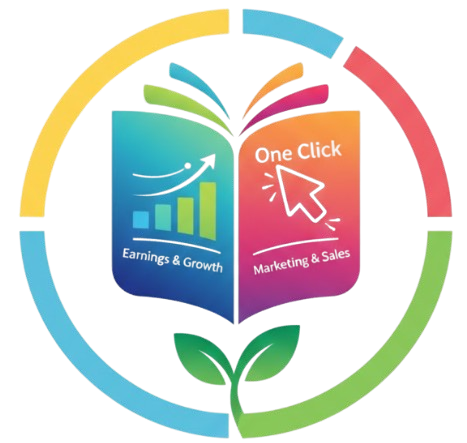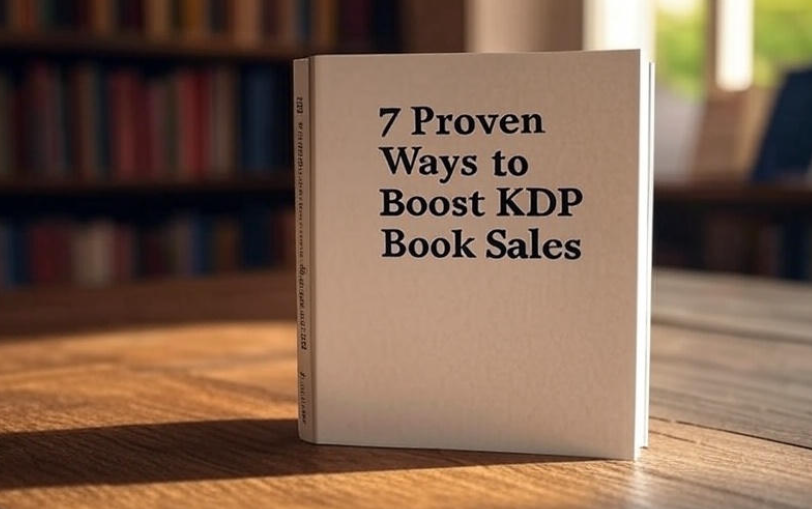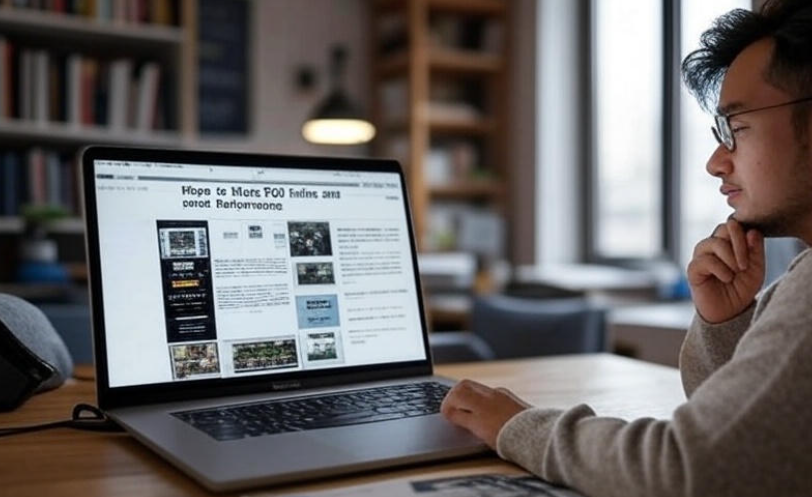If you’ve ever scrolled through an Amazon book listing and noticed those beautiful product pages with extra images, text modules, author stories, and comparison charts — that’s A+ Content. It’s one of Amazon’s most powerful (and surprisingly underused) tools for authors and self-publishers.
But here’s the thing — most indie authors still don’t really understand how to use it properly. 😅
Let’s fix that today. In this guide, we’ll go step-by-step through everything you need to know about using Amazon A+ Content for your books — from what it is, why it matters, how to design it effectively, and even how to get it approved faster.
So, grab a cup of coffee ☕ and let’s dive in!
What exactly is Amazon A+ Content?
Amazon A+ Content (sometimes called “Enhanced Brand Content”) lets you add rich visuals, graphics, and formatted text to your product page.
In simple words — it’s like upgrading your Amazon listing from “plain and boring” to “eye-catching and professional.”
Instead of just one block of text, A+ Content allows you to:
-
Add high-quality images or illustrations
-
Create a layout with different sections
-
Include comparison charts
-
Add callouts, bullet points, and story panels
-
Showcase author background or series overview
It makes your page feel like a mini website — clean, branded, and engaging.
Why Authors Should Use A+ Content
If you’re selling books on Amazon (especially under your author brand or publishing imprint), A+ Content can give you a serious edge.
Here’s why it’s worth your time 👇
| Benefit | Why It Matters |
|---|---|
| Increased Conversions | Visually appealing pages make readers more likely to buy your book. |
| Professional Branding | A+ Content makes your book look like it came from a professional publisher. |
| Cross-Selling Opportunities | You can showcase your other books, series, or author collections. |
| Stronger Emotional Appeal | Readers connect better with visuals and storytelling sections. |
| SEO Boost (Indirectly) | Better conversion signals can help your book rank higher in search results. |
Think about it — when a buyer sees your book next to another one with rich, immersive visuals, which one do you think they’ll click “Add to Cart” on? Exactly. 😄
Who Can Use A+ Content on Amazon?
This is a question many authors get confused about.
Originally, A+ Content was only for brand-registered sellers. That meant you needed to have a trademark and register your brand through Amazon Brand Registry.
But the good news? Amazon has opened it up for KDP authors and self-publishers too (as of 2022). 🎉
That means you don’t need to be a big publishing house — if your book is on Kindle Direct Publishing (KDP), you can use A+ Content right inside your KDP dashboard.
How to Access A+ Content in KDP
Here’s how simple it is:
-
Log in to your KDP account.
-
Go to your Bookshelf.
-
Find the book you want to enhance.
-
Click the “Promote and Advertise” button.
-
Under the A+ Content section, click “Manage A+ Content”.
It’ll take you to the A+ Content Manager — where the magic happens. ✨
Creating Your A+ Content Step-by-Step
Now let’s walk through the process from start to finish.
Step 1: Choose the Marketplace
First, select the right Amazon marketplace (for example, Amazon.com, Amazon.co.uk, etc.). Each marketplace requires separate A+ Content submission.
Step 2: Add a Project Name
Give your content a clear name, like “Book Title – A+ Content” so it’s easy to track later.
Step 3: Add a Module
Amazon gives you several layout “modules” — think of them like content blocks.
You can choose from:
-
Standard Image with Text Overlay
-
Standard Comparison Chart
-
Standard Four Image Text
-
Standard Single Image and Highlights
Each one has its own purpose. You can mix and match to create a beautiful flow.
Step 4: Upload Images and Text
Upload your visuals — this can include:
-
Book cover close-ups
-
Character art (if fiction)
-
Infographics or key ideas (for nonfiction)
-
Quotes or reviews (if permitted)
Make sure your images meet Amazon’s size and quality guidelines (at least 970×300 pixels for banners).
Step 5: Preview and Submit
Once done, preview your design and make sure it looks good both on desktop and mobile. Then click Submit for Review.
Approval can take anywhere from 24–72 hours.

Tips for Designing A+ Content That Actually Converts
Okay, so technically, anyone can add A+ Content. But to make it work — you need a little strategy.
Here are some smart tips to make your A+ Content stand out:
✅ Keep it visually consistent
Use similar colors, fonts, and styles as your book cover or author website. Consistency = professionalism.
✅ Tell a mini-story
Use one module to describe what inspired the book, one for what readers will learn or experience, and one to showcase other works.
✅ Highlight your author brand
Include a section about you — your journey, writing style, or what makes your series special.
✅ Add social proof (if allowed)
You can use approved editorial reviews, quotes, or brief reader feedback to build credibility.
✅ Think mobile-first
More than half of Amazon shoppers browse on mobile. Keep text short and images clean so they look good on smaller screens.
✅ Avoid reusing text from your book description
Amazon wants your A+ Content to offer new value — not just a copy-paste of your description.
✅ Test and optimize
If your content doesn’t perform as expected, experiment with layout or messaging. You can always edit and resubmit.
Example: A+ Content Layout for a Fiction Book
| Section | Module Type | Description |
|---|---|---|
| Header | Image with Text Overlay | Eye-catching banner showing book cover and tagline |
| About the Book | Standard Image and Text | Brief summary of story or series intro |
| About the Author | Standard Text with Image | Author photo and short bio |
| Comparison Chart | Standard Comparison | Showcase other titles in the same series |
| Reader Experience | Four Image Highlights | Show mood, characters, and emotions visually |
Example: A+ Content Layout for a Nonfiction Book
| Section | Module Type | Description |
|---|---|---|
| Header | Image with Text | Book title and main benefit |
| Key Takeaways | Four Image Highlights | Showcase main lessons or insights |
| About the Author | Text and Image | Author background and expertise |
| Reader Reviews | Text Module | Short, powerful quotes from real readers |
| Series/Other Books | Comparison Chart | Display related books or workbooks |
Common Mistakes Authors Make with A+ Content
Even though it’s easy to use, many people still get it wrong. Let’s go over a few things to avoid:
🚫 Too much text — Keep paragraphs short and scannable. Readers should absorb it in seconds.
🚫 Poor-quality images — Blurry visuals instantly ruin credibility.
🚫 Over-promotional tone — Amazon doesn’t allow claims like “#1 best book ever” or “guaranteed to change your life.” Keep it factual and friendly.
🚫 Ignoring mobile layout — Always preview on both desktop and mobile before submitting.
🚫 No consistent branding — If your A+ looks totally different from your cover, readers get confused.
Best Practices for Approval
Amazon reviews every A+ submission. If you want to avoid delays or rejection, follow these guidelines:
-
Don’t use external links or contact info.
-
Avoid mentioning pricing or discounts.
-
Don’t make unverifiable claims (like “the best-selling book in history”).
-
Avoid copying copyrighted images (only use content you own).
-
Double-check grammar and spelling — small errors can cause rejections.
If your content gets rejected, don’t panic! Amazon usually provides a reason. Just fix it and resubmit.
How Long Does It Take for A+ Content to Show Up?
Usually, once approved, your A+ Content goes live within 24 to 48 hours.
Sometimes it can take a little longer depending on Amazon’s review queue, but generally it’s fast.
And here’s the best part — once your A+ is live, it appears on both paperback and Kindle listings automatically (as long as they’re linked).
Does A+ Content Really Improve Sales?
Yes — many authors report noticeable improvements in conversion rates after adding A+ content.
According to Amazon, A+ pages can boost sales by 3–10% on average, depending on quality.
That’s not bad for a free tool, right? 😎
Of course, results vary — but even if it just helps one out of every ten visitors decide to buy, it’s worth it.
How to Use A+ Content for Book Series
If you write series (like fantasy trilogies or self-help book collections), A+ Content becomes even more powerful.
You can create comparison charts that show:
-
All books in the series
-
Reading order
-
How each title fits into the bigger picture
This helps readers know where to start — and encourages them to grab the next book.
💡 Pro Tip: Include “Also Available” modules with your other book covers in the same genre. It’s a subtle but effective upsell technique.
How to Get Ideas for Your A+ Content Design
Feeling stuck on what to include? Try this:
-
Look up best-selling books in your genre and scroll down to their A+ sections.
-
Study how traditional publishers (like HarperCollins or Penguin) structure their visuals.
-
Note what makes their layout appealing — clean fonts, short lines, emotional storytelling.
Then adapt those ideas for your own author brand — without copying, of course.
Real Example: What a Good A+ Content Looks Like
Imagine this setup for a fantasy book:
-
A banner with your book cover and tagline: “Destiny Awaits Beyond the Shadows.”
-
A panel showing your main characters in dramatic artwork.
-
A short paragraph about the story’s world and themes.
-
A section titled “Meet the Author” with a friendly photo.
-
Finally, a comparison chart showing Books 1–3 in your trilogy.
Readers scroll down and instantly feel pulled into your world — even before reading a single page. That’s the power of good A+ Content. 💫
FAQs
1. Is A+ Content free for authors?
Yes! If you publish through KDP, it’s completely free. You just need to create and submit it from your dashboard.
2. Can I use A+ Content for eBooks only?
Yes, you can — but it also works for your paperback and hardcover listings if they’re linked.
3. How long does Amazon take to approve A+ Content?
Usually within 1–3 business days. If there’s an issue, you’ll get a notification in your A+ dashboard.
4. Can I edit A+ Content after it’s live?
Absolutely. You can make changes anytime and resubmit.
5. What size should my images be?
Follow Amazon’s guide — most banners are around 970×300 pixels, and smaller modules vary between 300×300 and 970×600.
6. Can I use quotes from readers?
Only if they’re from verified editorial reviews or you have permission. Avoid unverified Amazon reviews.
7. Can I add links to my website or social media?
No. Amazon doesn’t allow external links in A+ content.
Final Thoughts
Amazon A+ Content might seem like a small thing — but in today’s competitive marketplace, it’s actually a huge advantage.
It’s your chance to turn a plain product listing into a visually engaging storytelling experience.
If you treat your A+ section like your book’s movie trailer — something that excites, informs, and connects with readers — it can absolutely help your books sell more copies.
So, take a little time to design it well. Be creative. Be authentic.
Your books deserve to stand out. 🌟