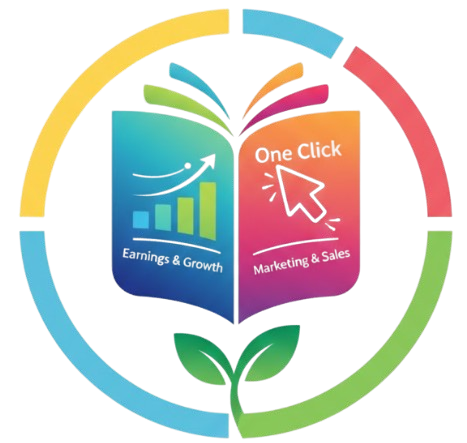If you’ve ever dreamed of publishing your own book on Amazon KDP (Kindle Direct Publishing) but got stuck trying to design the cover or layout, you’re definitely not alone. The good news? You don’t need expensive tools or years of design experience to make a professional-looking book. Canva makes it super easy — even for complete beginners. In this guide, I’ll show you exactly how to use Canva for KDP book design, from creating your cover to designing your interior pages, step-by-step.
Why Canva Is Perfect for KDP Authors
Canva is like having a personal graphic designer sitting right beside you — without the cost. It’s free to use, has tons of ready-made templates, and works right in your browser. You don’t have to install anything complicated.
For KDP publishing, Canva helps you:
-
Design eye-catching book covers (front, spine, and back).
-
Create beautiful interiors for journals, planners, or even low-content books.
-
Export files in the correct KDP formats (PDF print-ready files).
-
Use templates that already match your book dimensions.
It’s the perfect mix of simplicity and creativity.
Understanding KDP Book Design Requirements
Before you start designing, it’s super important to understand what KDP expects. Amazon KDP has strict requirements for both cover and interior files.
Here’s a quick overview:
| Type | File Format | Color Mode | Bleed Option | Resolution |
|---|---|---|---|---|
| Book Cover | PDF (Print-Ready) | CMYK | With or Without Bleed | 300 DPI |
| Interior Pages | PDF (Print-Ready) | Black & White / CMYK | Optional | 300 DPI |
KDP will also ask for trim size (the final book size). Popular ones include:
-
6 x 9 inches (standard paperback)
-
8.5 x 11 inches (for workbooks or planners)
-
5 x 8 inches (for novels or storybooks)
Make sure you choose your trim size before designing, because resizing later can mess up your layout.
Step 1: Create a Canva Account (If You Don’t Have One Yet)
Just go to canva.com and create a free account. You can use your Google account to sign up in seconds.
Once inside, you’ll see tons of templates. Don’t get overwhelmed — we’ll focus only on what you need for KDP.
Step 2: Choose the Correct Dimensions
This is one of the most important steps. Canva lets you create a custom-sized design.
Here’s how:
-
Click on “Create a design” → “Custom size.”
-
Enter your book’s trim size + bleed (if needed) in inches.
For example, if your book is 6×9 inches and you choose “with bleed,” enter 6.125 x 9.25 inches. -
Make sure to change the unit from pixels to inches before hitting “Create.”
Now you’ve got a blank canvas that perfectly matches your KDP book dimensions. 🎨
Step 3: Designing the Front Cover
The front cover is your book’s first impression — and you know what they say, people do judge a book by its cover.
Here’s what to do:
-
Use Canva’s templates as inspiration. Type “Book Cover” in the search bar and explore thousands of pre-designed layouts.
-
Pick one that fits your genre (romance, mystery, self-help, children’s, etc.).
-
Replace the text with your book title, subtitle, and author name.
-
Adjust fonts — try clean, bold ones for titles and softer fonts for subtitles.
-
Use high-quality images (either upload your own or choose from Canva’s free photos).
Pro tip 💡: Use contrast. If your title blends into the background, make it pop by adding a darker overlay or shadow.
Step 4: Designing the Back Cover and Spine
When uploading a paperback on KDP, you’ll need a full wrap cover (front, spine, and back combined).
Here’s how to make it easy:
-
Search “KDP cover template generator” on Google (Amazon provides one).
-
Enter your book’s trim size, page count, and paper color (white, cream, or black).
-
Download the template and upload it into Canva as a background image.
-
Lower the transparency to 50% so you can design on top of it.
Then, add your back cover text, author bio, and barcode area (KDP automatically adds the barcode, so leave a blank white space for it).
Once done, hide or delete the template layer before exporting.
Step 5: Designing the Interior Pages
This part depends on the type of book you’re creating.
For low-content books (like journals, planners, or notebooks):
-
Go to Canva → search “lined paper,” “planner,” or “daily journal.”
-
Customize the layout — add headers, prompts, dates, or icons.
-
Keep it simple and consistent across all pages.
For novels or written books:
-
Create a plain white page with margins on all sides.
-
Use clear fonts like Times New Roman, Georgia, or Garamond (size 11 or 12).
-
Keep your chapters clean: Title at the top, and consistent spacing below.
You can duplicate pages quickly in Canva — just click the “Duplicate Page” button.
Step 6: Exporting Your Files for KDP
When you’re finished designing, click “Share” → “Download.”
Choose these settings carefully:
-
File Type: PDF Print
-
Check “Flatten PDF” (if available)
-
Choose CMYK color profile
-
Tick “Crop Marks and Bleed” if your design includes bleed areas
Download your file and save it somewhere easy to find.
Then, you’ll upload it directly to your KDP account during the publishing process.
-
🕒 New to publishing? Check this guide: How to Create a KDP Account Easily in Minutes
Step 7: Preview Before Publishing
This is where many beginners make mistakes. KDP gives you a Preview Tool — use it!
Upload both your cover file and interior PDF, then open the previewer.
Check:
✅ Margins and text aren’t cut off.
✅ No white borders where there shouldn’t be.
✅ The spine text is centered perfectly.
✅ Page numbers look correct.
If everything looks good, congratulations — you’re ready to publish! 🎉
Common Canva KDP Mistakes to Avoid
-
Wrong dimensions: Always include bleed if you plan for edge-to-edge designs.
-
Low-quality images: Use at least 300 DPI for printing.
-
Missing barcode space: Leave about 2×1.5 inches blank at the bottom right of the back cover.
-
Unreadable fonts: Fancy fonts might look cool but can be hard to read in print.
-
Forgetting margins: Keep text at least 0.5 inches away from edges.
Pro Tips to Make Your KDP Book Look More Professional
-
Use consistent font combinations throughout your design.
-
Add page numbers and headers on interior pages.
-
Use Canva Pro for access to premium elements and resize tools.
-
Save your designs in folders to easily update future editions.
-
Study top-selling books in your niche — notice how their covers are designed.
Example: Designing a KDP Journal in Canva
Let’s walk through a quick example.
Imagine you’re creating a Daily Gratitude Journal.
-
Open Canva → Create a custom design: 6 x 9 inches.
-
Search “Journal Cover” templates → Pick one that feels calm and minimal.
-
Edit the title: “My Daily Gratitude Journal.”
-
Change colors to soft pastels and add a small flower illustration.
-
Download the KDP cover template for 6×9, upload it, and align your design.
-
For the interior, create 100 pages with prompts like:
-
“Today I’m thankful for…”
-
“My positive thought for today…”
-
Duplicate these pages, save as a PDF, and upload to KDP.
Boom — your book is ready to publish. 🌸

Tools and Resources You Can Combine with Canva for KDP
| Tool | Purpose | Website |
|---|---|---|
| Book Bolt | Keyword and niche research | bookbolt.io |
| KDP Template Generator | Cover size templates | kdp.amazon.com/tools |
| Pixabay / Pexels | Free high-quality images | pixabay.com |
| Unsplash | Stock photos for covers | unsplash.com |
| Grammarly | Fix grammar in book content | grammarly.com |
Combining these tools can make your workflow smoother and your books more professional.
FAQs About Using Canva for KDP Book Design
Q1: Can I use Canva free version for KDP?
Yes, absolutely! Canva’s free version gives you enough tools to design both covers and interiors. However, Canva Pro includes extra fonts, stock photos, and resizing options — worth it if you’re publishing regularly.
Q2: What is the best size for a KDP book?
It depends on your genre. The most popular is 6×9 inches for standard paperbacks. Journals and planners often use 8.5×11 inches.
Q3: How many pages can I design in Canva?
Canva allows up to 100 pages per design. If your book has more, create multiple files and merge them using a free PDF tool.
Q4: Does Canva automatically make print-quality designs?
Yes, as long as you export in PDF Print format and use high-resolution images (300 DPI).
Q5: Can I sell Canva templates on KDP?
You can use Canva elements for commercial projects, but always check Canva’s content license — especially for Pro graphics.
Final Thoughts
Designing your KDP book with Canva is honestly one of the most rewarding parts of self-publishing. You don’t need to hire a designer or spend hours learning Photoshop. With just a bit of creativity and attention to detail, you can create a cover and interior that looks like it came from a professional studio.
So, next time you sit down to publish that dream book — remember, Canva’s got your back. 🌟
With practice, you’ll be whipping up book designs faster than ever, and maybe even start your own mini-publishing empire!