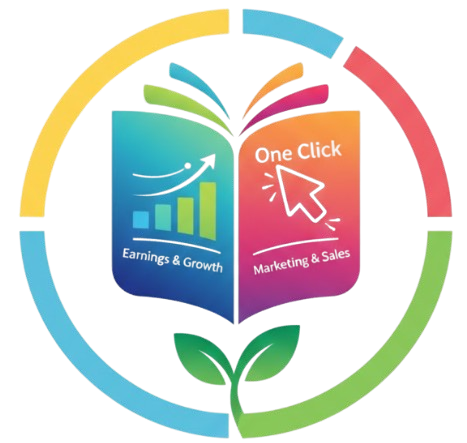So, you’ve written your first book (yay! 🎉), and now you’re ready to publish it on Amazon KDP. But wait—before you hit that publish button, you need to make sure your book is properly formatted. Formatting is one of those behind-the-scenes steps that can make or break your book’s reading experience. A well-formatted book looks clean, professional, and enjoyable to read—while a messy one can quickly turn readers away.
If you’ve been wondering how to format your KDP book the right way, this detailed guide will walk you through everything—step by step. Whether you’re creating an eBook or a paperback, we’ll cover every detail in plain, simple English.
Why Formatting Your KDP Book Matters
Before diving into the how-to part, let’s first talk about why formatting is so important. Think of it this way: when you walk into a store, would you buy a book with uneven margins, weird fonts, and text jumping around everywhere? Probably not.
Formatting gives your book structure. It ensures your chapters, paragraphs, spacing, and page layout are all consistent and easy on the eyes. On Kindle, proper formatting also means your book will look great on any device—whether it’s a phone, tablet, or Kindle e-reader.
In short, good formatting = happy readers = better reviews 📚
Step 1: Decide the Type of Book You’re Publishing
Before you start formatting, you need to be clear about your book type. Amazon KDP allows two main types of books:
| Type | Description |
|---|---|
| eBook (Kindle Format) | Digital version that people can read on Kindle or Kindle app. |
| Paperback (Print Format) | Physical version printed on demand and shipped to readers. |
Formatting for both versions is slightly different. eBooks require reflowable formatting (where text adjusts automatically to device size), while paperbacks use fixed layouts with specific page sizes and margins.
If you plan to publish both, it’s best to format your eBook first, then adjust it for print later.
Step 2: Choose the Right Software
You don’t need fancy or expensive tools to format your KDP book. Here are the most common and beginner-friendly options:
| Tool | Best For | Notes |
|---|---|---|
| Microsoft Word | Beginners | Simple, widely used, works great for both print and Kindle. |
| Kindle Create | eBook formatting | Free Amazon tool that automatically prepares your manuscript for KDP. |
| Reedsy | Both | Online editor with templates and export options. |
| Scrivener | Experienced authors | Powerful but has a learning curve. |
If you’re new, start with Microsoft Word or Kindle Create. They’re easy to use and fully compatible with Amazon KDP.
Step 3: Set Up the Page Size and Margins (for Print Books)
If you’re formatting a paperback, you need to define your page size. Amazon offers several standard trim sizes, but the most popular one for novels and nonfiction books is 6″ x 9″ (15.24 x 22.86 cm).
Here’s a quick table for common sizes:
| Genre | Recommended Size |
|---|---|
| Fiction / Novel | 6” x 9” |
| Children’s Book | 8.5” x 8.5” |
| Workbooks / Journals | 8.5” x 11” |
| Poetry | 5” x 8” |
Once you set your page size, adjust the margins. For most books, 0.75 inches on the outside and 0.875 inches on the inside (near binding) works well. Remember, margins give your text breathing space—don’t skip this step!
Step 4: Choose a Readable Font and Size
When it comes to fonts, simplicity wins. Avoid fancy or script fonts that are hard to read. For both print and Kindle, stick to clean, professional fonts like:
-
Times New Roman
-
Garamond
-
Georgia
-
Palatino Linotype
For paperbacks, use font size 11 or 12. For Kindle eBooks, readers can adjust font size themselves, so your main focus should be on choosing a clean font and proper spacing.
Step 5: Structure Your Manuscript Properly
A professional book always follows a clear structure. Here’s a simple example:
-
Title Page
-
Copyright Page
-
Dedication (optional)
-
Table of Contents
-
Introduction or Preface
-
Main Chapters
-
Conclusion or Epilogue
-
About the Author
-
Call to Action (e.g., “Leave a Review!” or link to next book)
Each of these sections should start on a new page. In Word, you can do this by inserting a Page Break (Ctrl + Enter).
Step 6: Add a Table of Contents
For eBooks, the Table of Contents (TOC) must be clickable. That means readers should be able to tap a chapter title and jump directly to it.
In Microsoft Word:
-
Use Heading 1 for chapter titles.
-
Then go to References → Table of Contents → Automatic Table.
When you upload your book to Kindle Create or KDP, it automatically recognizes these headings and generates a clickable TOC.
For paperbacks, you can use a regular TOC without hyperlinks.
Step 7: Format Paragraphs and Line Spacing
Here’s where your book starts to “look” like a book 😄. Keep your formatting clean and consistent:
-
Use justified alignment for paragraphs (so text is even on both sides).
-
Set line spacing to 1.15 or 1.5 for comfortable reading.
-
Add a first-line indent (0.3–0.5 inch) for paragraphs.
-
Avoid using tabs or spaces to create indents—use the paragraph settings instead.
Your goal is readability and flow, not clutter.
Step 8: Add Page Numbers, Headers, and Footers (Print Only)
Printed books need page numbers. You can easily insert them from Insert → Page Number in Word. Usually, numbers go at the bottom center or bottom outer corner.
Avoid adding page numbers on:
-
The title page
-
Copyright page
-
Table of Contents
Headers (like book title or author name) are optional but can make your book look more polished.

Step 9: Insert Images or Graphics (Optional)
If your book includes images, charts, or illustrations, make sure they’re high-resolution (300 DPI). Place them where they fit naturally with the text, and use “Insert → Picture” in Word.
For Kindle books, use JPEG or PNG images and keep file sizes optimized so your book doesn’t take forever to load.
Step 10: Check Formatting with Kindle Previewer
Before uploading your book, always check how it looks. Amazon offers a free tool called Kindle Previewer.
It lets you:
-
See how your book looks on Kindle, tablet, or mobile 📱
-
Spot formatting issues (like text jumps or misaligned images)
-
Fix errors before publishing
You can also use Kindle Create, which automatically formats your manuscript and exports it in the correct KDP format (.kpf).
Step 11: Save in the Correct File Format
For KDP eBooks, upload your file as .docx or .kpf.
For paperbacks, export your file as PDF (print-ready) with fonts embedded.
Always double-check before saving. If your file has images, make sure they’re included and properly aligned.
Step 12: Upload to Amazon KDP
Now the exciting part—publishing your book 🎉
-
Go to https://kdp.amazon.com
-
Sign in or create a free account.
-
Click “Create a New Title” → Kindle eBook or Paperback.
-
Fill out your book details (title, author name, description, keywords, etc.)
-
Upload your formatted file and cover design.
-
Preview your book using the online KDP Previewer.
-
Set your pricing and territories.
-
Click Publish!
After review, your book will go live within 72 hours.
Common Formatting Mistakes to Avoid ❌
| Mistake | Why It’s a Problem |
|---|---|
| Using tabs or spaces for indents | Creates uneven layout on Kindle |
| Not using headings | Breaks navigation and TOC |
| Low-resolution images | Looks blurry or pixelated |
| No page breaks between chapters | Makes the book messy |
| Wrong page size | Causes cut-off text in print version |
Avoiding these mistakes saves you time and embarrassment later.
Pro Tip: Use Kindle Create for a Hassle-Free Experience
If formatting feels overwhelming, let Kindle Create do the heavy lifting. It’s free, easy to use, and built by Amazon for authors like you.
You just import your Word file, and Kindle Create automatically detects your chapters, headings, and TOC. It even lets you add drop caps, themes, and preview your book before export.
Bonus Tip: Hire a Formatter (If You’re Short on Time)
If all this sounds too technical or time-consuming, consider hiring a professional formatter from platforms like Fiverr or Reedsy. It usually costs between $30–$100 depending on your book’s length, and it can save you hours of work.
Final Thoughts
Formatting might not be the most glamorous part of publishing, but it’s one of the most important. A well-formatted book looks professional, keeps readers hooked, and increases your chances of getting good reviews.
Once you format a few books, it’ll become second nature. So take your time, follow the steps above, and soon enough—you’ll have a polished, professional-looking KDP book ready for the world to read. 🚀
Frequently Asked Questions (FAQs)
Q1: Can I use Google Docs to format my KDP book?
Yes, you can. Google Docs works fine as long as you download your file as a .docx before uploading to KDP. However, Microsoft Word gives you more control over layout and styles.
Q2: What’s the best font for Kindle books?
Fonts like Georgia, Times New Roman, or Garamond look great on Kindle. They’re easy to read on all screen sizes.
Q3: Do I need different formatting for paperback and eBook?
Yes! eBooks are reflowable, so they adjust to screen size. Paperbacks have fixed layouts, so you need to set specific margins and page sizes.
Q4: How can I make my Table of Contents clickable?
Use “Heading 1” for chapter titles in Word. Then create an automatic TOC under References → Table of Contents.
Q5: Can I edit my book after publishing?
Absolutely! You can update your file anytime in KDP, re-upload the new version, and it’ll automatically replace the old one after review.
In summary: Formatting your KDP book is not hard—it just needs attention to detail. Once you learn the process, you’ll be able to do it quickly for every new title you publish. So, take a deep breath, grab your manuscript, and start formatting like a pro today! 💪📖